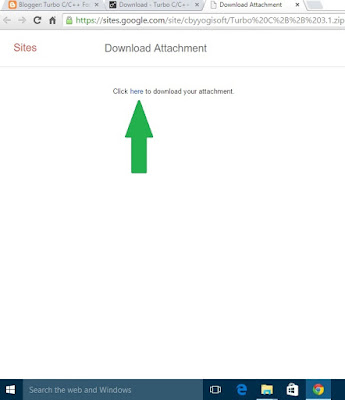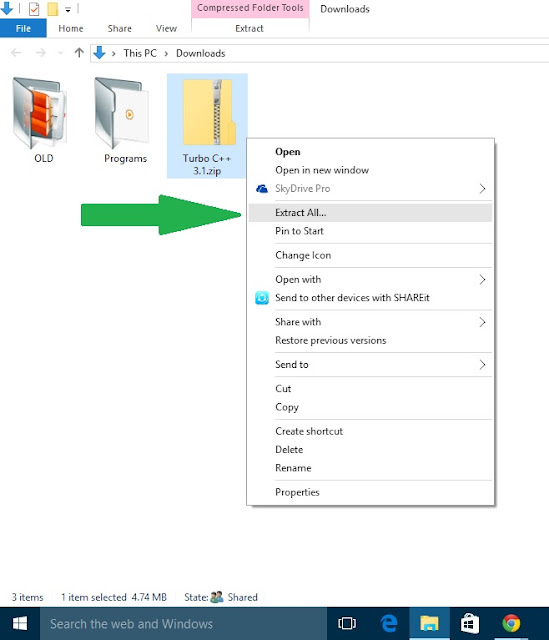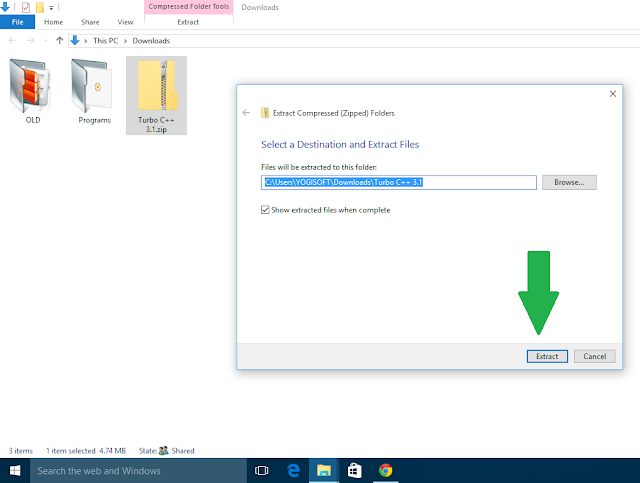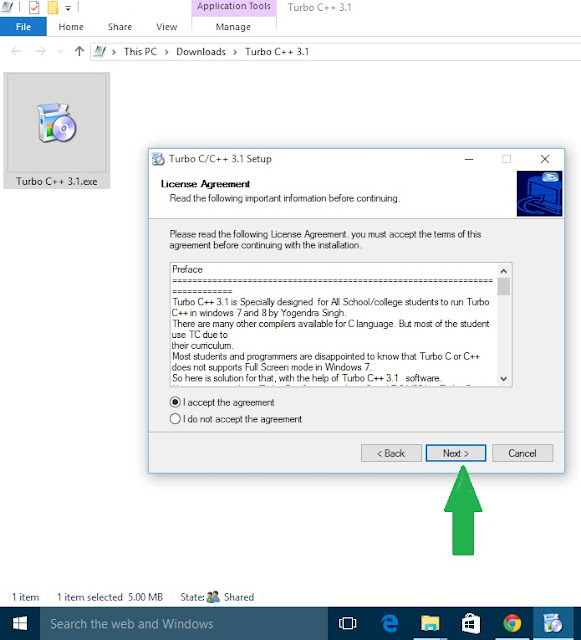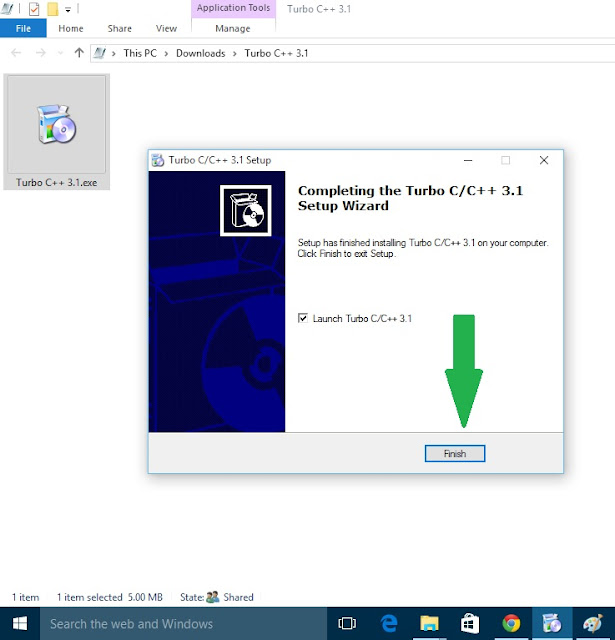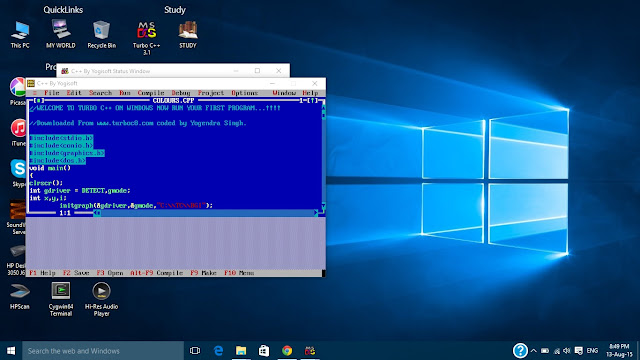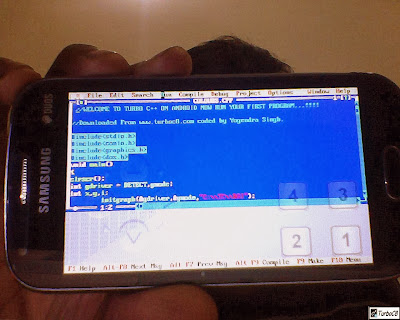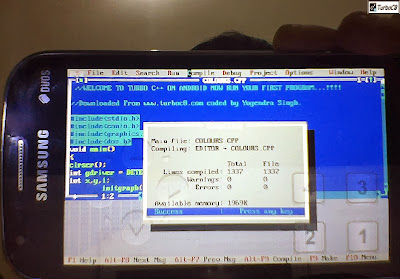Today we have a tutorial on how you can download and install TurboCdroid application on android phones. We already made a tutorial some time back on showing how to install turbo c software on android mobiles but people were facing certain difficulties either in placing folders at specific locations or extracting contents of zipped files. So to overcome those difficulties we have now come up with an android application i.e TurboCdroid so that turbo can be installed easily.
For more Clarification Watch below video tutorial, step by step procedure is explained to install turbo C++ on android.
Step 1) Visit http://www.turboc8.com/p/download.html
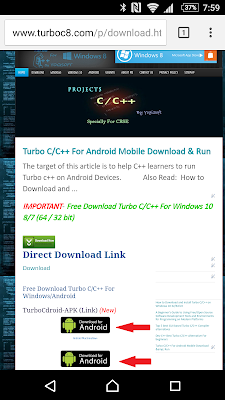
Step 2) Click on Download Link [MM+] or [LL/KK].
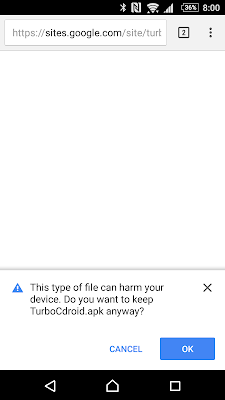
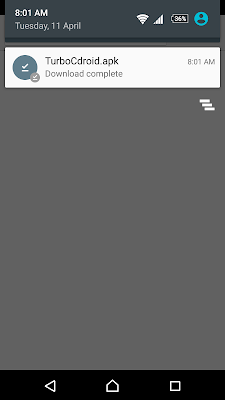
Step 4) Install the App.
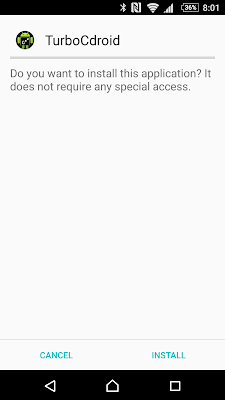
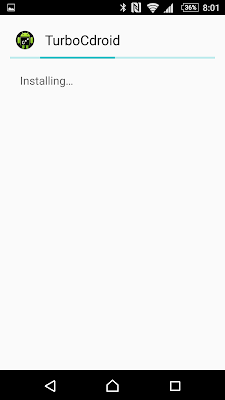
Step 5) Open TurboCdroid App.
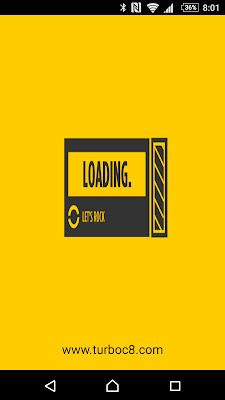
Step 6) Tap on ALLOW.

Step 7) Again tap on Install.
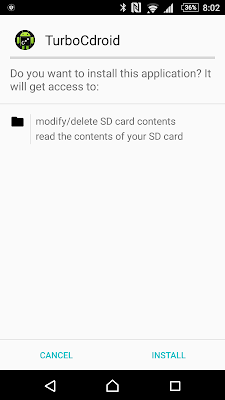
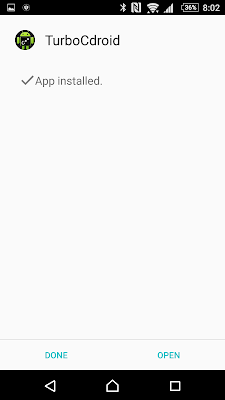
Step 8) Enjoy :)
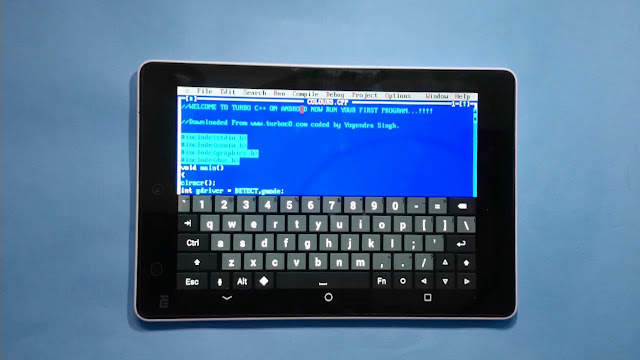
Stay Connected With Us. https://www.facebook.com/turbocforwindows8
If you have facing any Problem during installation procedures feel free to comment below!
If you have facing any Problem during installation procedures feel free to comment below!