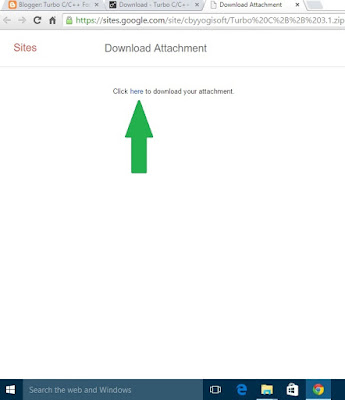The latest update of Microsoft, Windows 10 is out.
It has already become a craze among the users especially the youth. Everyone,
especially the Students and the programmers and are busy exploring it.
Programmers use different compilers for their work but most students still use
turbo c++ compiler for their studies.
A lot of people asking me how to install Turbo C/C++ on windows 10 since they all are facing the same compatibility issue .
“This app can't run on your PC.
To find a version for your PC, check with the software publisher”
After a ton of trial and testing I found that Dosbox could run it as like the old dos, however it had a few issues like key-mapping that clashed with easy routes of Turbo C++.
For the sake of simplicity I created totally new installer for installing Turbo C/C++ on any version of Windows . It Completely based on Dosbox so I wanna give a big thanks to DosBox developer for creating such a nice emulator for latest version of windows.
So here I'm going to show a tutorial on how to install Turbo C/C++ on Windows 10.
IMPORTANT - Don’t change the default installation directory “C:\YOGISOFT” .
A lot of people asking me how to install Turbo C/C++ on windows 10 since they all are facing the same compatibility issue .
“This app can't run on your PC.
To find a version for your PC, check with the software publisher”
After a ton of trial and testing I found that Dosbox could run it as like the old dos, however it had a few issues like key-mapping that clashed with easy routes of Turbo C++.
For the sake of simplicity I created totally new installer for installing Turbo C/C++ on any version of Windows . It Completely based on Dosbox so I wanna give a big thanks to DosBox developer for creating such a nice emulator for latest version of windows.
So here I'm going to show a tutorial on how to install Turbo C/C++ on Windows 10.
IMPORTANT - Don’t change the default installation directory “C:\YOGISOFT” .
UPDATE: https://techdecodetutorials.com/c/how-to-run-c-in-visual-studio-code-on-windows-10/
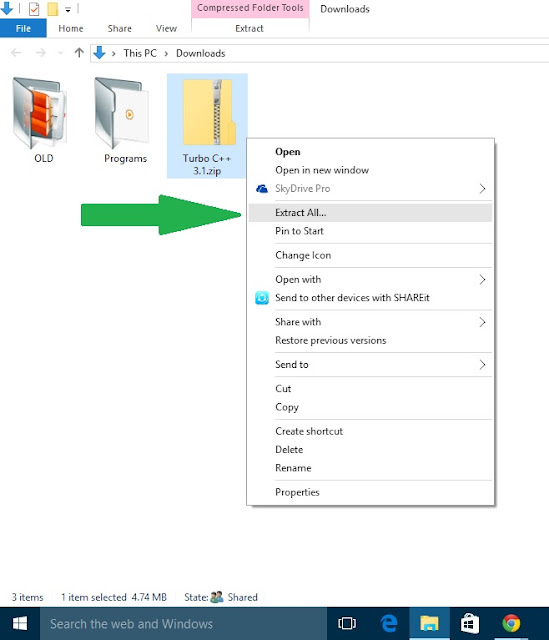
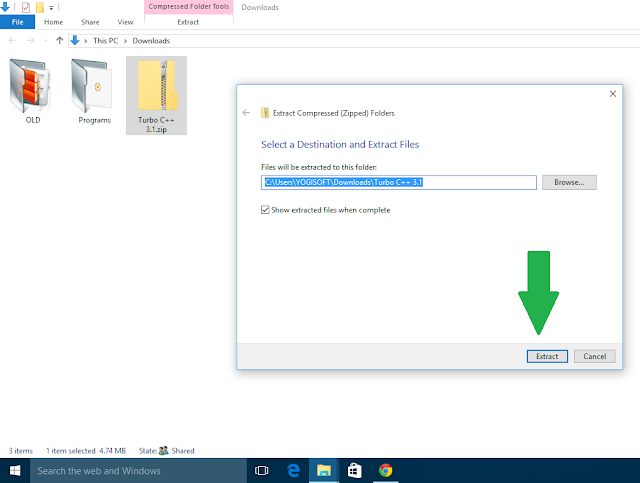
Step 6) Accept the License Agreement and click on next - next - Finish.
IMPORTANT - Don’t change the default installation directory “C:\YOGISOFT” .
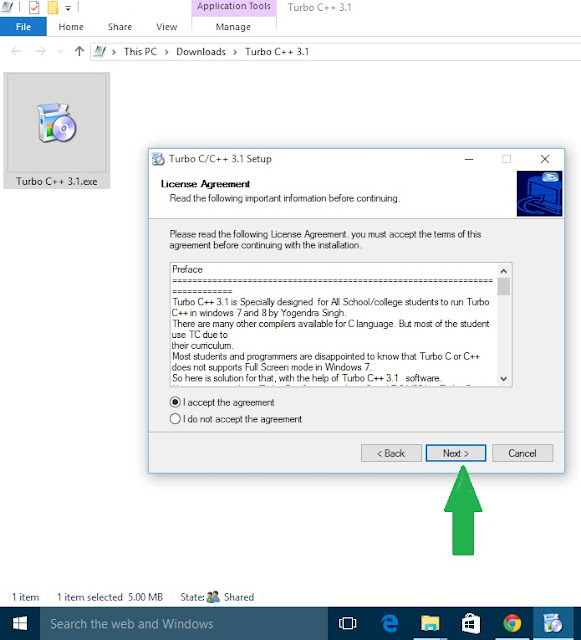
Step 7) Complete the rest of the process and don't forget to check launch Turbo C/C++ 3.1.
IMPORTANT - Don’t change the default installation directory “C:\YOGISOFT” .
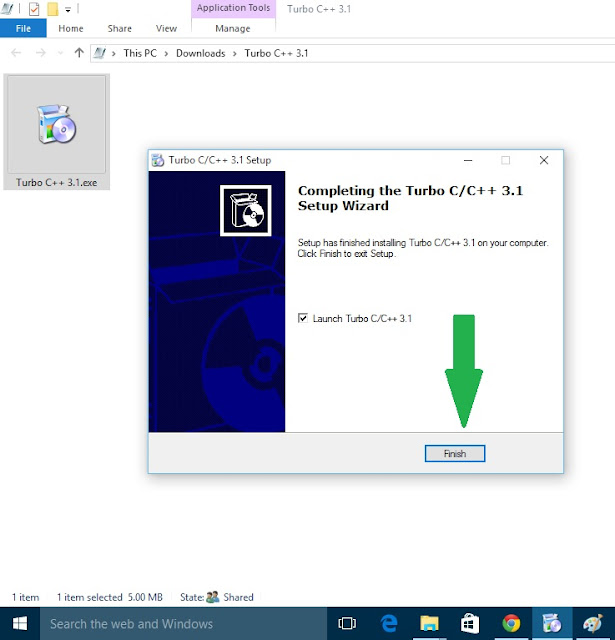
IMPORTANT - Don’t change the default installation directory “C:\YOGISOFT” .
Step 7) HAPPY CODING :)
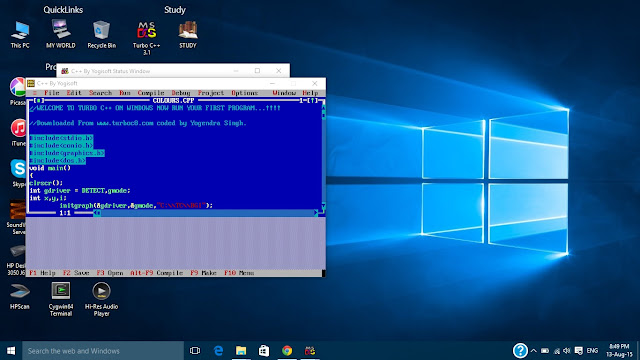
- Turbo C/C++ 3.1 is designed in a way that we don’t need to configure anything.
- It is one click installer.
- No need to type complicated mounting command every time to just booting up the turbo C.
- Use "CTRL + F9" for Compile and Run.
- It supports graphics code and full screen feature is also enabled which is generally not supported by many other compilers.
- Graphics support Use C://TC//BGI
For more Clarification Watch below video tutorial, step by step procedure is explained to install turbo c+ on Windows 10 64/32 bit.
Stay Connected With Us. https://www.facebook.com/turbocforwindows8
If you have facing any Problem during installation procedures feel free to comment below!
Also Read: How To Run C in Visual Studio Code on Windows 10
If you have facing any Problem during installation procedures feel free to comment below!
Also Read: How To Run C in Visual Studio Code on Windows 10