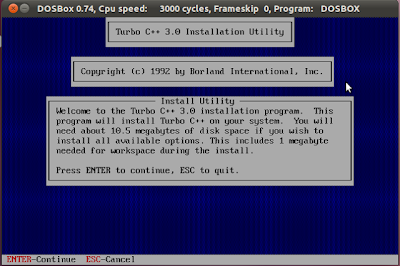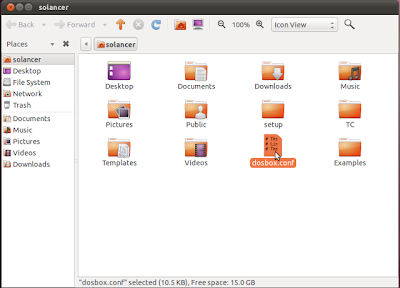The target of this article is to help C++ learners to run Turbo c++ on Android Devices.
Also Read: How to Download and Install Turbo C/C++ on Windows 10 32/64 bit
[DOWNLOAD APK FILE]
Now -a -days There are three most popular android version app of dosbox emulator in Google Play Store Market.
Download any above one, i prefer adosbox. its free , fast and easy to use.
For comprehension these steps effectively I have included a video beneath that will help you in downloading -> configuring-> Running Turbo c++ on android OS. :)
Also Read: How to Download and Install Turbo C/C++ on Windows 10 32/64 bit
So Whatz Next!!!!
Simple one step user friendly Android App Coming Soon on Google Play Store.
Stay Connected With Us. https://www.facebook.com/turbocforwindows8
If you have facing any Problem during installation procedures contact Us on our contact us Form link on Navigation Bar Top or comment below!
 |
Also Read: How to Download and Install Turbo C/C++ on Windows 10 32/64 bit
[DOWNLOAD APK FILE]
In this post, i will show you how to install legendary Borland Turbo C/C++ compiler (which is well known by C.B.S.E School Computer Science students) on latest & very popular Mobile OS . Off-course Android mobile or Android tablet devices.
In the event that you are Computer Science learner and have C/C++ dialect in your study syllabus , and when you need C/C++ compiler in your grasp anyplace whenever without a PC .
This Post surely going to be awesome for you. :)
What Do you need?
We need DOSBOX to emulate turbo c/c++ , but Now we are working with Android ,
So Simply We need an Android Version of DOSBOX Emulator.
Now -a -days There are three most popular android version app of dosbox emulator in Google Play Store Market.
- TurboCdroid (Free) (download link)
- adosbox (paid) (download link)
- dosbox turbo (paid)
Download any above one, i prefer adosbox. its free , fast and easy to use.
Steps for installation....
Step 1) Download Turbo C/C++ (Link Updated)
- Download Borland Turbo C++ 3.0 (link) . Once it is downloaded right click on the folder and choose to extract it on your Mobile Phone Memory root folder.(not in SD Card). You must have to rename folder name TurboC to "TC" it is necessary .
Step 2) Install Android version of Dosbox
- Download and install aDosBox (link) on your Android Mobile/Tablet. or download latest version of adosbox from google play store.(Recommended)
Step 3)Configure aDosBox (Code Updated)
- Run aDosBox and type below code as it is!!!
cd tc cd bin tc
Step 4) Configure directory paths. (Optional)
If you are facing directory errors during compiling process then you must have to change directory paths same as show below in snapshot from Options -> Directories.
My Sample run snapshot of turbo c on android. (Samsung)
1.Code
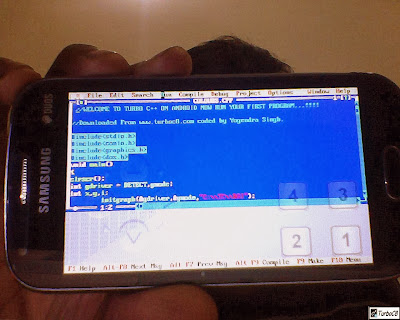 |
| First Code Screen Turbo c++ |
2.Compile
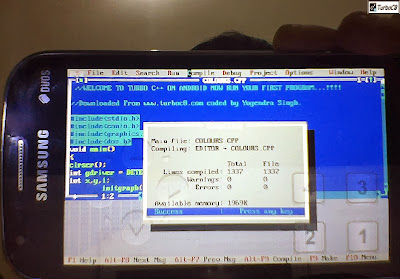 |
| Compile Success !!! (no error found ) yappiiii!!! |
3.Run
 |
| Output Run Screen on Android....hurray |
Now Enjoy Coding!!!!
For comprehension these steps effectively I have included a video beneath that will help you in downloading -> configuring-> Running Turbo c++ on android OS. :)
So Whatz Next!!!!
Simple one step user friendly Android App Coming Soon on Google Play Store.
Stay Connected With Us. https://www.facebook.com/turbocforwindows8
If you have facing any Problem during installation procedures contact Us on our contact us Form link on Navigation Bar Top or comment below!